Proceed at your own risk. There be dragons.
This article requires you to mess with your bios, which could lead to you having a bricked machine. Be careful!
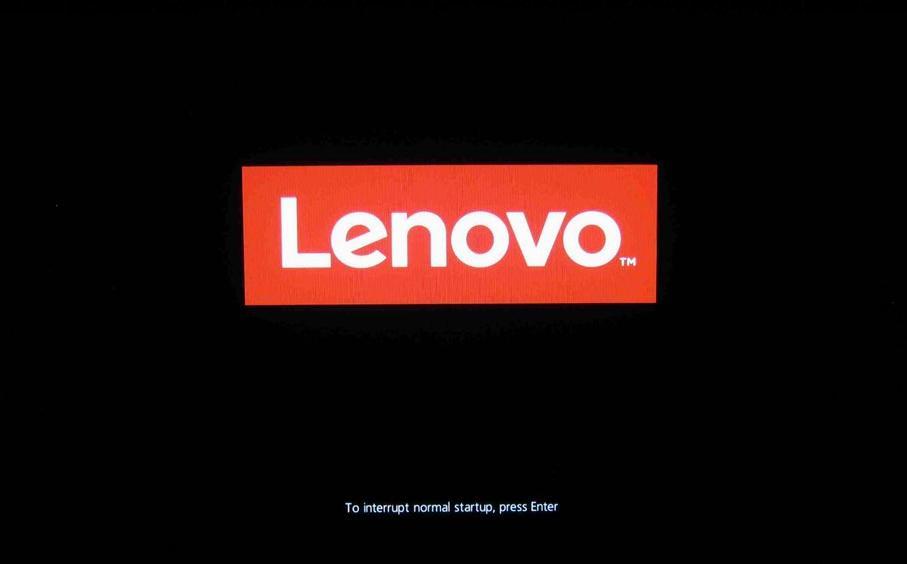
I’ve spent a stupid amount of time trying to replace the default lenovo bios splash image on my x1 Carbon 6, and I still can’t get it to work! It does seem like there are at least a few others out there also struggling with this on reddit and on the lenovo forums.
There is a really great guide by u/1832jsh on reddit, as well as Philippe Loctaux writeup.
I will update here once/if I get it working.
Image Format
Figuring out the image format to use is surprisingly difficult. I did find a great tool for this from someone on Reddit, that makes it much easier to know what to do.
The instructions are poorly worded and after staring at them for a few second only makes you ask more questions. Here are the instructions from the ISO download README.TXT.
(TO ALL USER)
**********************************************************************
* *
* NOTES ON CUSTOM START UP IMAGES *
* ------------------------------- *
* *
* THIS VERSION OF THE FLASH UPDATE PROGRAM GIVES THE OPTION OF *
* REPLACING (OR ELIMINATING) THE DEFAULT "LENOVO" IMAGE THAT IS *
* DISPLAYED DURING SYSTEM START UP. *
* *
* STEPS TO ENABLE CUSTOM START UP IMAGE: *
* *
* 1. PREPARE TWO SAME IMAGE AND COPY IT. *
* 2. RENAME THE IMAGE AS FOLLOWS. *
* BITMAP FILE --> LOGO.BMP *
* JPEG FILE --> LOGO.JPG *
* GIF FILE --> LOGO.GIF *
* 3. UPDATE ACCORDING TO INSTALLATION INSTRUCTIONS *
* *
* AFTER YOU UPDATE THE BIOS ON YOUR SYSTEM, YOUR LOGO WILL *
* APPEAR ON THE STARTUP SCREEN. *
* *
* GUIDELINES FOR CUSTOM START UP IMAGE: *
* *
* 1. THE TWO IMAGE FILE SIZE ARE LIMITED TO 60KB. *
* 2. VALID FORMATS FOR THE IMAGE ARE AS FOLLOWS: *
* BITMAP (.BMP) FILE FORMAT *
* JPEG (.JPG) FILE FORMAT *
* GIF (.GIF) FILE FORMAT *
* *
**********************************************************************
Windows winuptp.exe Method
Download and run the latest BIOS updater. While clicking through the wizard you will have the option to just “extract” the contents to your computer. Do that and note the location on your machine.
- navigate to the extracted directory on your computer
- drop your
logo.{bmp, jpg, gif}into that directory - run winuptp.exe
Everything seems to work alright here, but no luck with the image being replaced.
Thumbdrive ISO
Download the correct firmware version and convery it to an img file using geteltorito. Then load it onto a USb drive using dd.
geteltorito n23ur29w.iso > biosupdate.img
sudo dd if=biosupdate.img of=/dev/sdb
Before you reboot, we need to drop the new boot splash image. Remove an reinsert your usb device to cause it to auto mount. Then drop in your image in the /FLASH directory.
Downgrade and Upgrade
I even tried downgrading the kernel and upgrading with the new image in the correct spot, but that didn’t work either.
Bricks
Paul F. emailed me stating that he managed to brick his laptop using some of these techniques, beward and proceed at your own risk.
Hello! I saw your page on trying to get a custom boot logo working with your X1 Carbon. I ran across it and decided to give it a try myself.
https://bwiggs.com/posts/2021-08-01-x1c6-custom-bios-splash/
As a result, I now know something that definitely does not work, in the worst possible way.
I have an X1 Extreme Gen 1 (20MF, released 2018; corresponds to gen 6 carbon?) and decided to use the Windows BIOS flashing utility. Based on the information I saw on a different Reddit thread:
https://www.reddit.com/r/thinkpad/comments/a57xhc/guide_custom_boot_logo_on_a_t480/
…it looked like it could handle full-res images, so I decided to give it a try with a 3840×2160 image (25 KB GIF). I put it in the folder as “logo.gif” and started the process. It asked me if I wanted to use the custom logo (yes) and appeared to happily stage the update, and the system rebooted, wrote through the console-mode train of dots, rebooted again, and…nothing. The screen was on (but black) and the fans whirred, but nothing happened for like tens of minutes. I powered it off and back on, tried the Magic Reset Hole, and bupkis. Unfortunately it looks like I have a sleek black paperweight until I call up Lenovo and/or bring it to a local service center.
Obviously none of this is your fault and I harbor no ill will. But maybe you can avoid the mistake I made if you ever try it again. I… probably will not. (Try it, that is. Once bitten, etc.)








